Post Jobs & Internships on Handshake
Ready to create an account with Handshake? Follow these steps to get started:
CREATE AN ACCOUNT
- Visit https://app.joinhandshake.com/employer_registrations/new
- From this page, enter in your email address and desired password, then click sign up
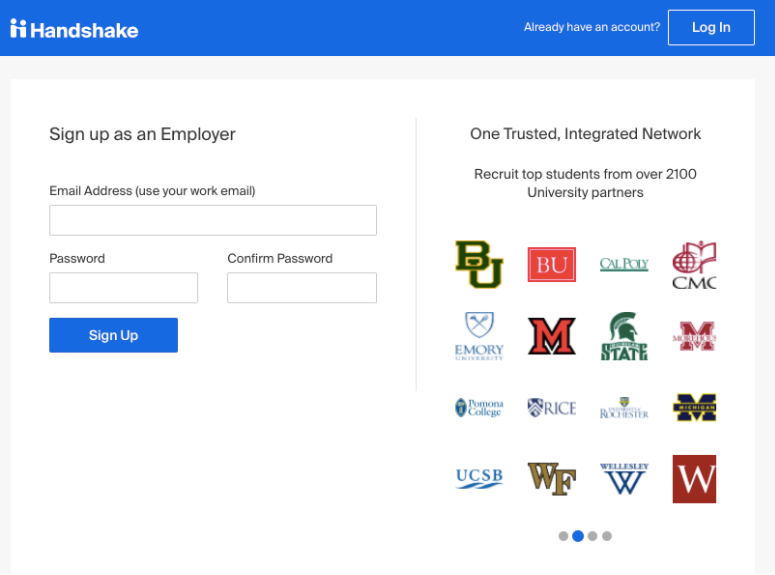
ENTER EMPLOYER DETAILS
- First Name
- Last Name
- Phone Number
- this is a free text field, format as desired
- Job Title
- This is your personal job title, and not the job that you are recruiting for
- Types of students you're interested in recruiting on Handshake
- There is not a way to add to this list
- The selections you make here do not hinder your ability to recruit students in any way, it's simply used for data purposes.
- Alma Mater & Graduation Year
Note: Do not select which schools you're interested in recruiting from here.
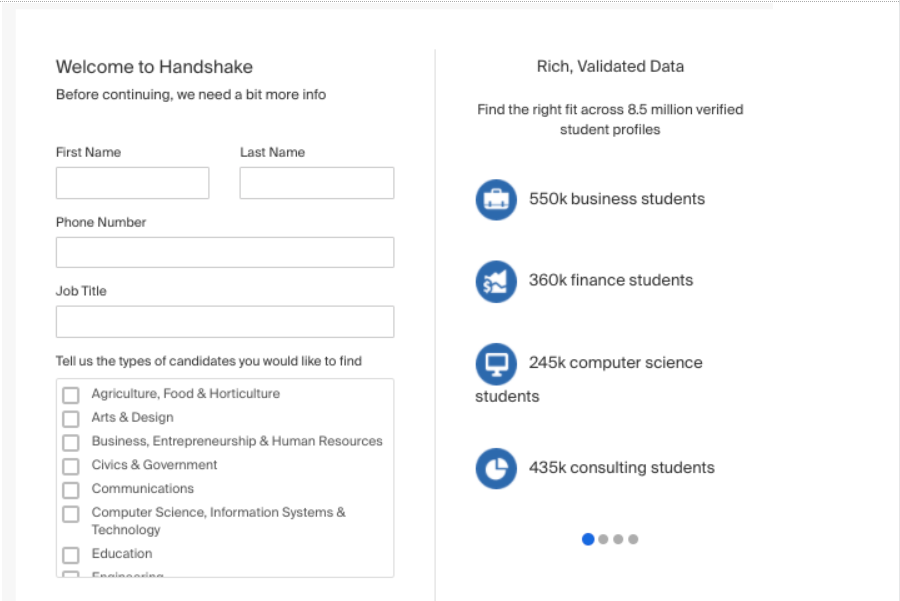
EMPLOYER GUIDELINES and CONFIRMING EMAIL
- From here, read the Employer Guidelines, Terms of Service, and Privacy Policy
- Click on either Yes or No after the question "Are you a 3rd party recruiter working on behalf of another company?"
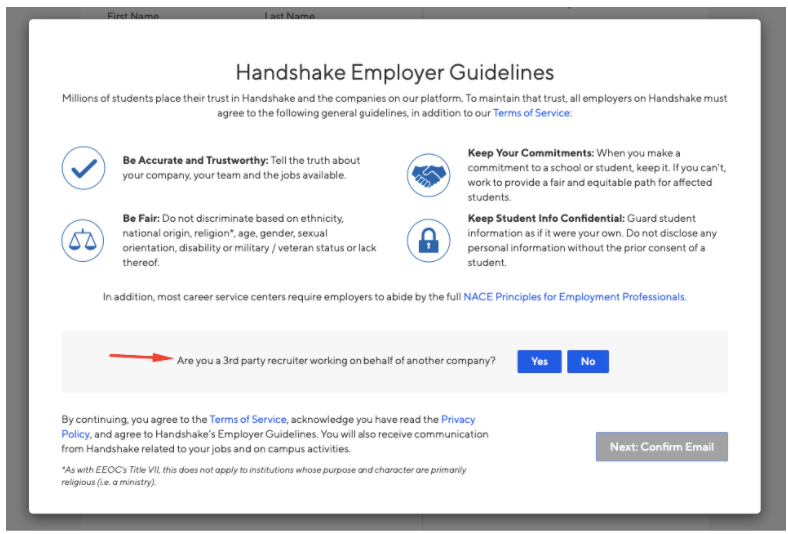
- If you are a third party recruiter select answer Yes, then review and check the box to agree to Handshake's third party recruiter policy to move forward.
- If you are not a third party recruiter, select No.
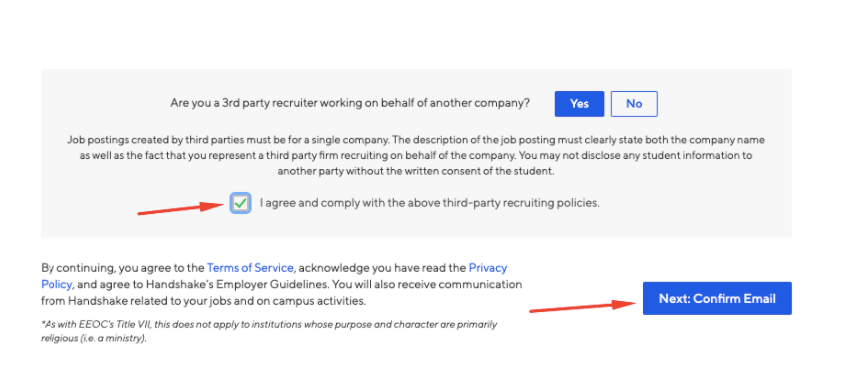
VERIFY YOUR ACCOUNT
- If you don't receive a confirmation email, please see our Confirmation Email Troubleshooting Guide.
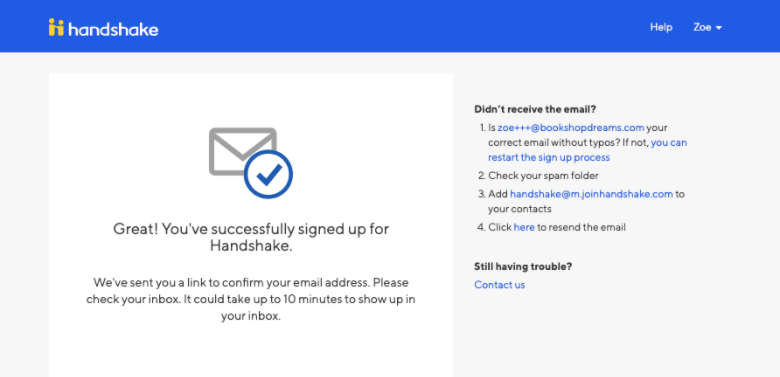
When the email arrives, click the Confirm Email button to verify your account.
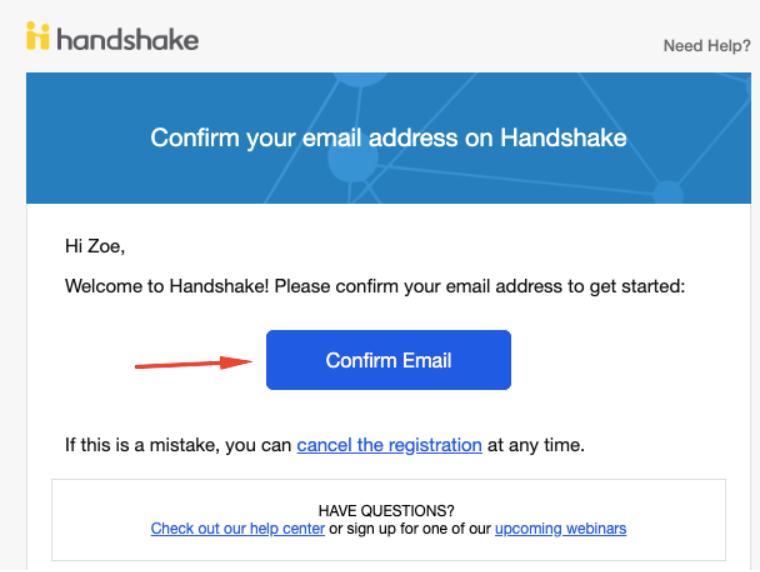
Find/Join or Create Your Company
When you click Confirm Email in your confirmation email, you will be brought back to Handshake. If your company already exists in our system, you'll see the following page. You can click Request to connect with that company and then select Next: Connect to Schools.
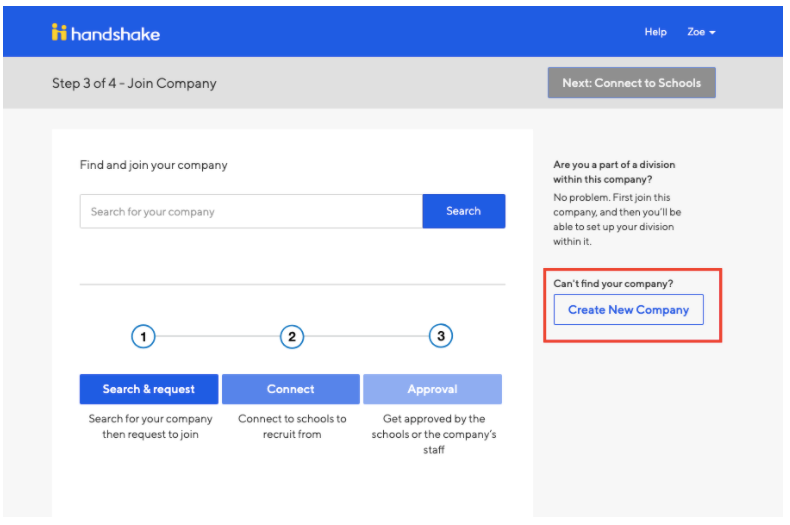
If this is not the right company, or if no company pre-populates, you can use the search bar to find your company. If your company does not exist, you can click the Create New Company button.
- Read How do I create a company profile to learn more about completing your company profile in Handshake.
- Helpful Tip: If this is not your company and you think that an additional account should be opened for your domain you should create a new support ticket to discuss opening an additional Handshake account.
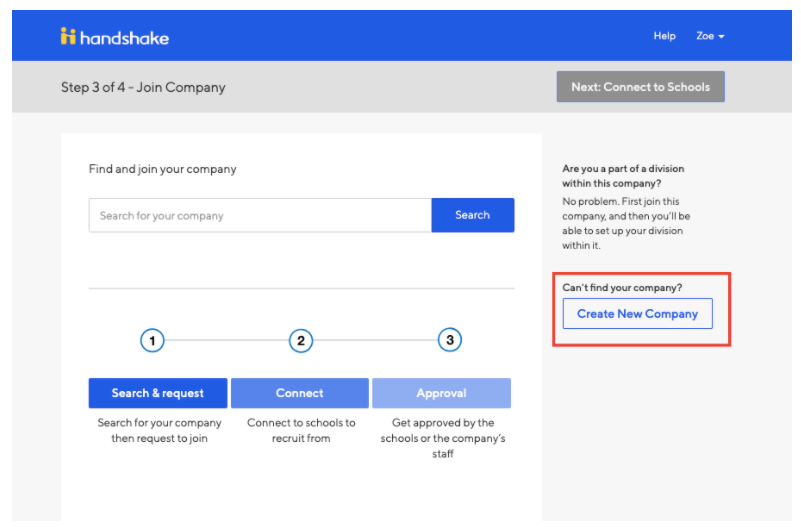
Connect With Schools
Next, you will want to choose schools to connect to. Use the filters on the left side of the screen to narrow down schools by rank, region and location. To request to connect with individual schools, click the + button to the right of the school. Then click Next: Finish.
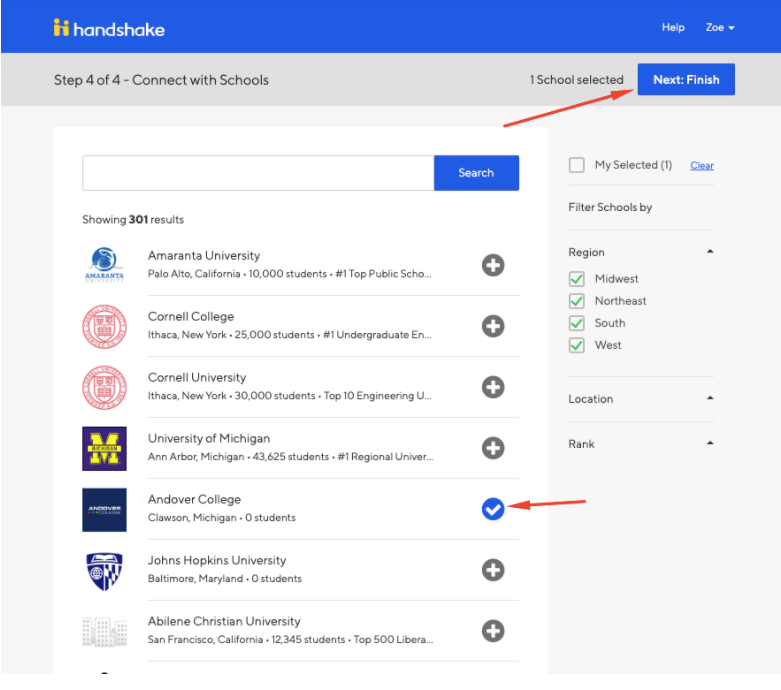
If you are not automatically connected with your company you will see a pending page. To learn more about being in a pending status at your company, check out this article here.
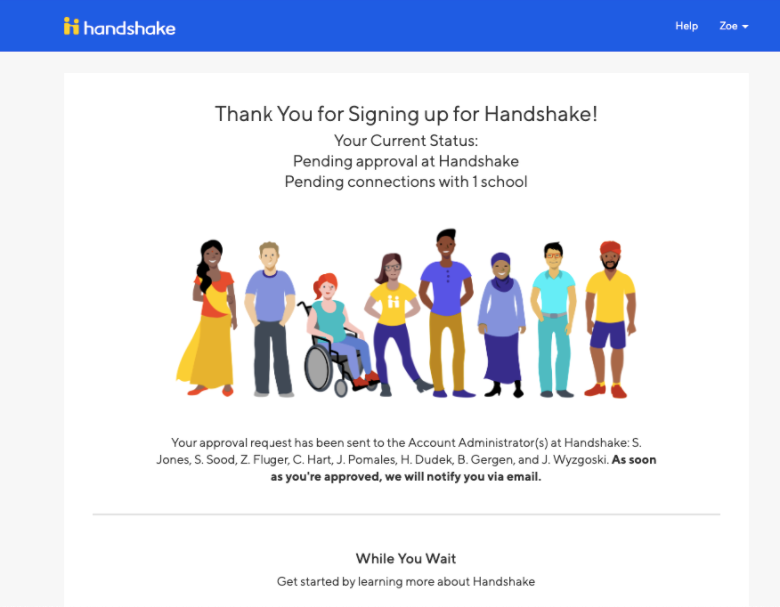
Troubleshooting Tip: What to do if you accidentally joined the wrong company
